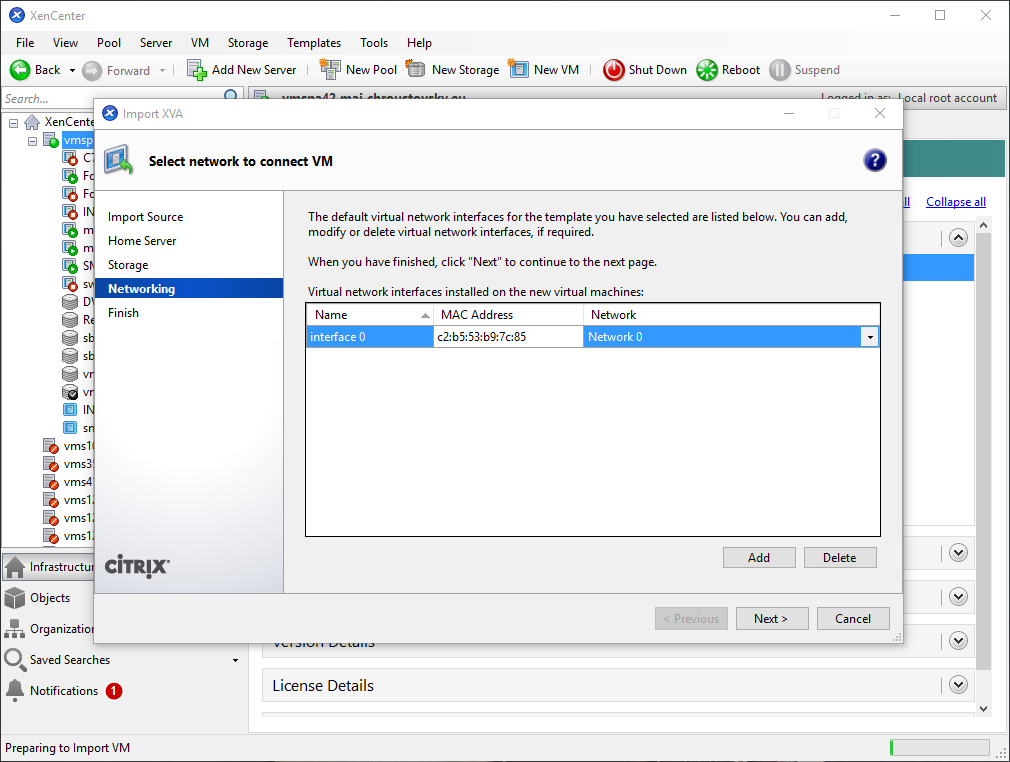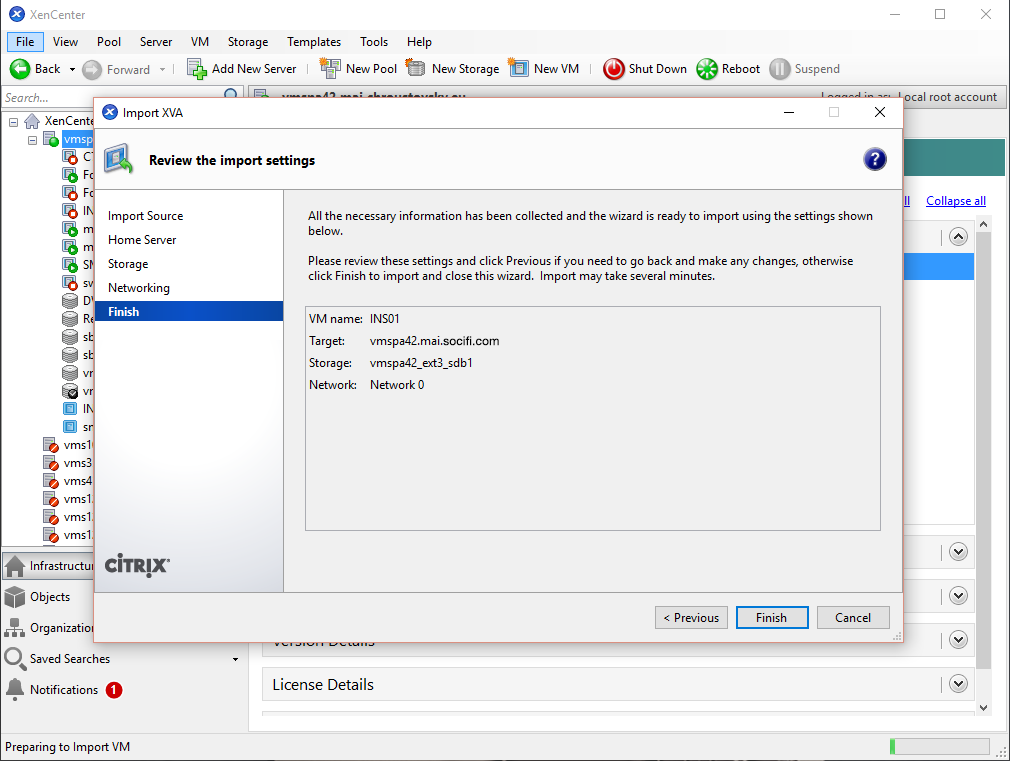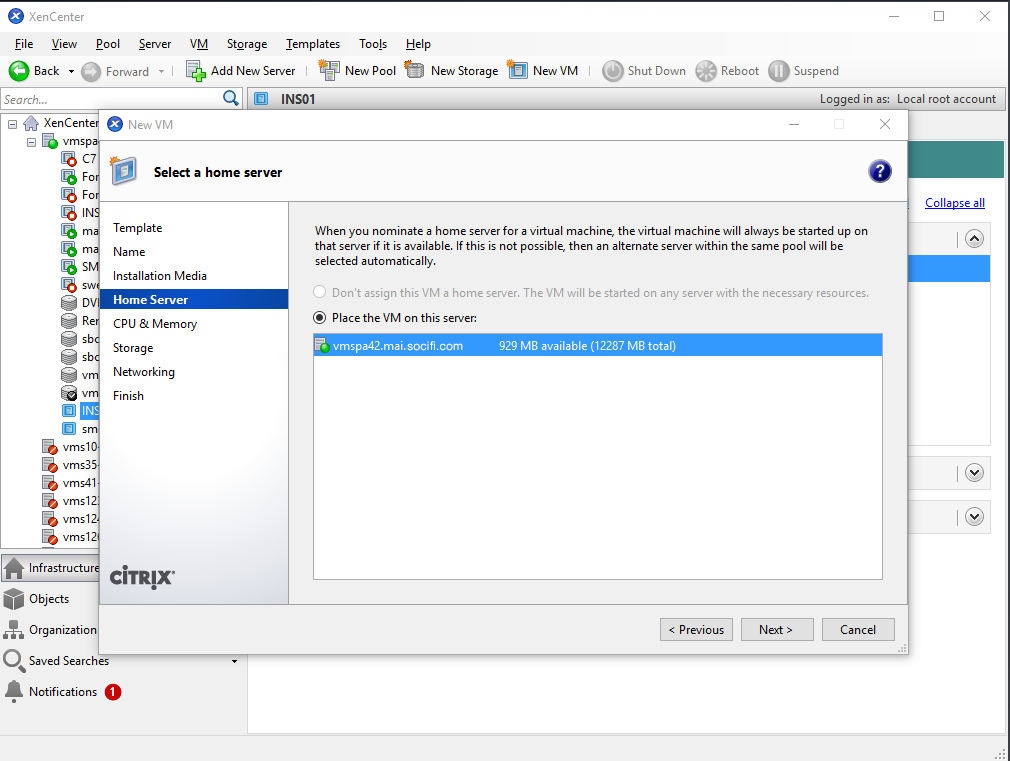Citrix Virtual Machine Guide
Prerequisites:
- Citrix XenServer 6.5 (installed)
- XenCenter 6.5 (installed on management PC)
Import INS01.xva file as template on Citrix XenServer
Click on the File menu and Import.
Select the INS01.xva file for import.
Select Citrix XenServer for import.
Select storage repository on the Citrix XenServer for import.
Change the interface MAC Address value from auto-generate to c2:b5:53:b9:7c:85 value on the network and set Network properties to the interface which is connected to the physical use LAN (Network 0 is default value).
Click the Finish button to start the import.
In the Notification / Events menu you can see the import process.
Create INS01 VM server from template.
Click on the menu VM / New VM and select template INS01 as template source
Write the name of the server and description.
As Installation media select DVD drive "empty".
Select the Citrix XenServer as Home Server.
Select how many virtual CPU INS01 servers will you have (minimum is 1) and how big memory will be used on the INS01 server (minimum is 1024MB).
Select virtual disk, default value is correct - do not change it.
To configure the network click on Networking / Properties button, select "Use this MAC address" and write following MAC address "c2:b5:53:b9:7c:85". Then confirm and accept Duplicate MAC address - it is correct usage.
And finally click on the Create button to finish installation. Well done! You're all set!