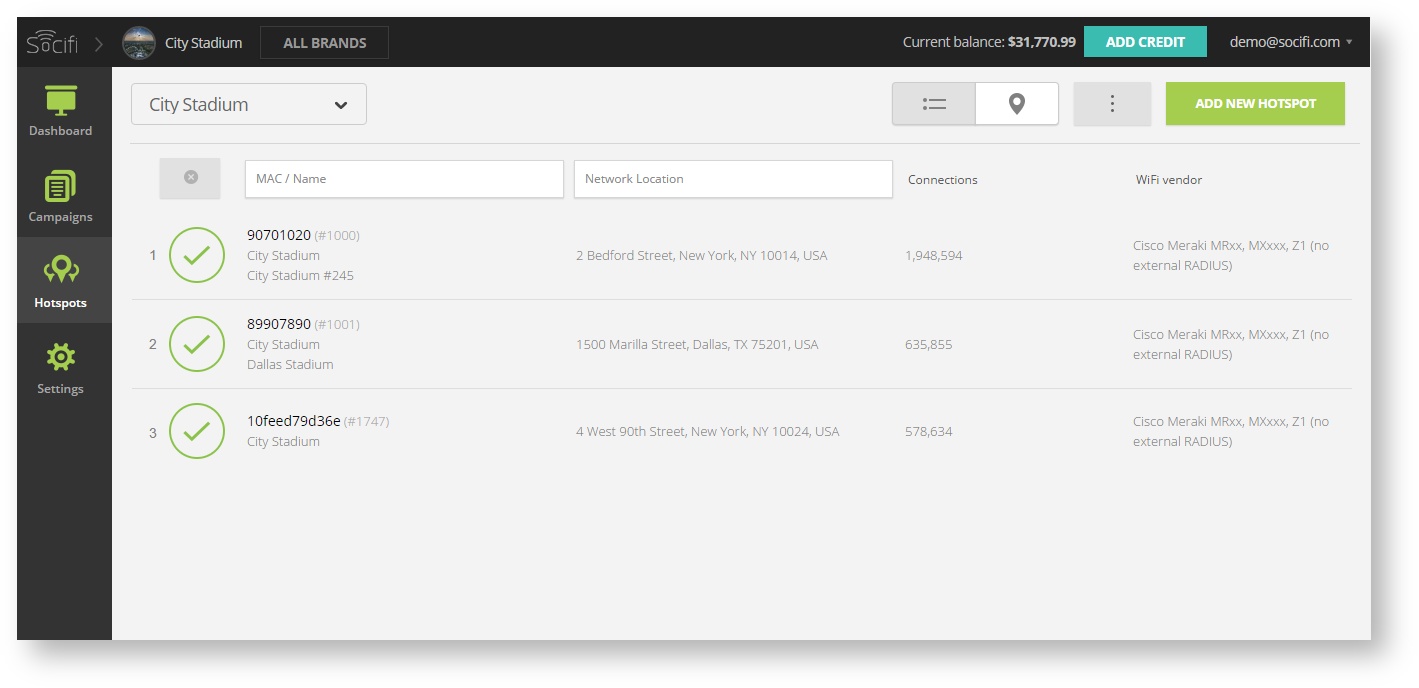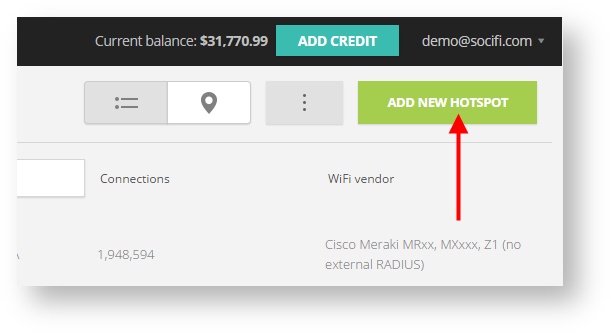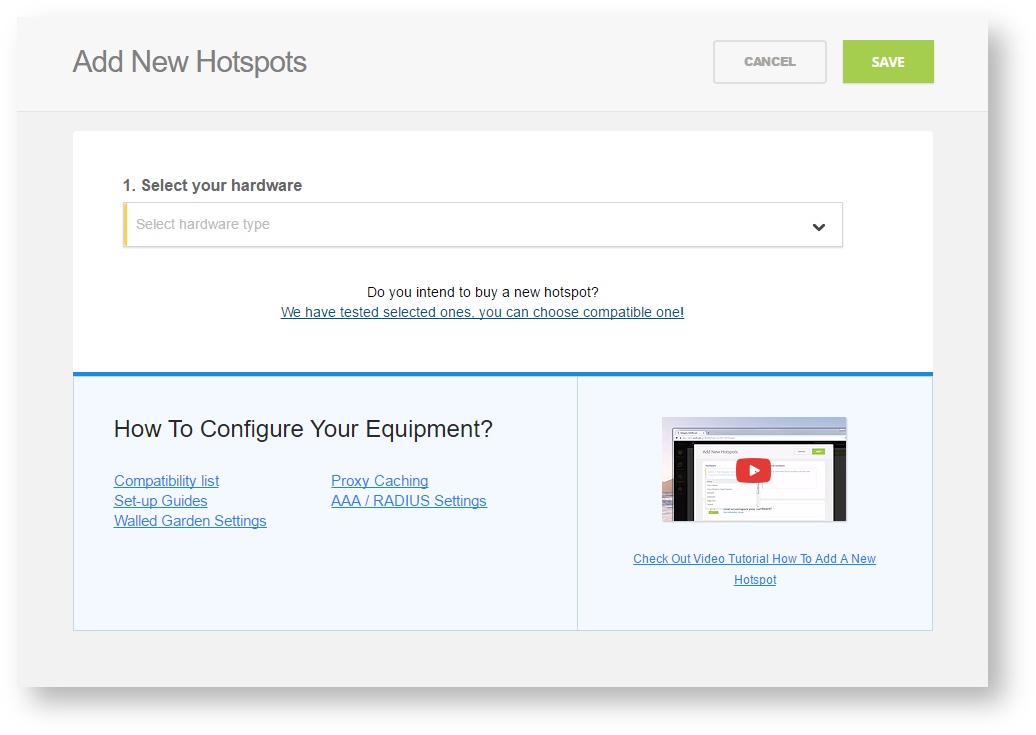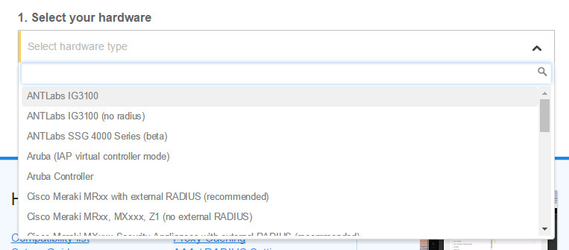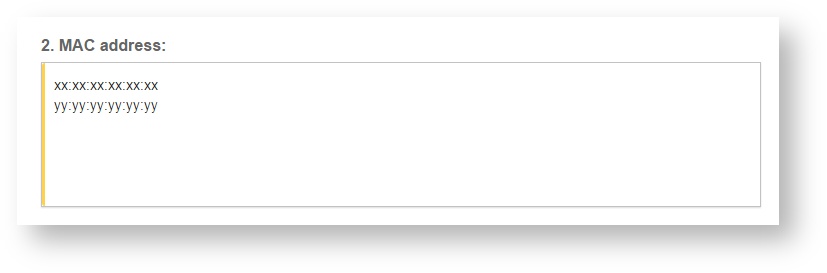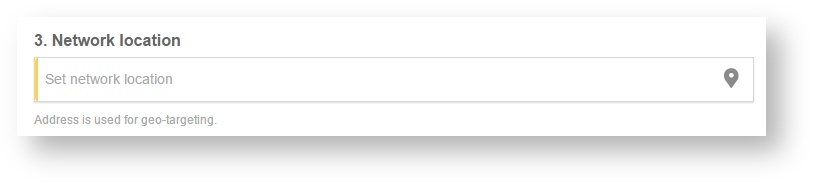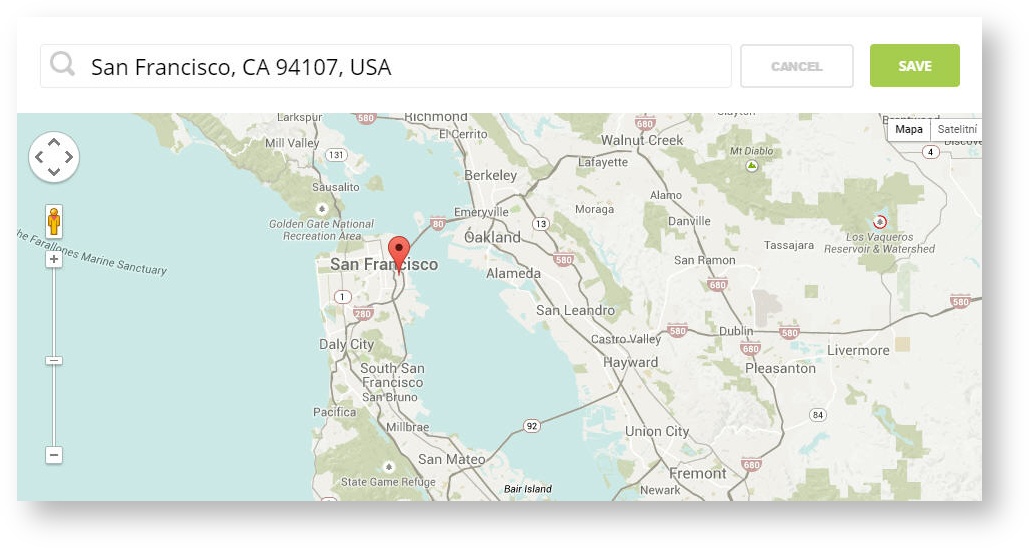Router compatibility with DD-WRT and SOCIFI.
The DD-WRT 3.x firmware has not been tested yet, please use the 2.x version. How to Install DD-WRT 2.x on a Wireless Router you can find here.
Many routers and access points support the DD-WRT firmware, and this allows you to use SOCIFI. We only recommend coovachilli based DD-WRT. You must replace the original firmware with the DD-WRT firmware. If you don't find your device between the list of supported here you can try community site or forum.
Many devices are supported through the development version (non-stable). Beware the version of the device firmware!
The firmware is available at /betas/<year>/<release_date>/<device_type_fw_version>.
In case you are not sure with your device, see the conversion tab:
http://www.dd-wrt.com/wiki/index.php/Supported_Devices.
Do NOT download from http://www.dd-wrt.com/site/support/router-database.
Download compatible firmware from http://www.dd-wrt.com/site/support/other-downloads > betas > 2014 ... e.g. 06-23-2014-r24461 Firmwares older than June 23rd 2014 are not compatible!
Example for TP-LINK model TL-WR741ND ( Buy now)
Buy now)
You can find two files: factory-to-ddwrt.bin and tl-wr741ndv4-webflash.bin.
The first one is needed to rewrite the original TP-LINK firmware to dd-wrt firmware. The second one serves to upgrade your current dd-wrt firmware.
If you have a supported firmware available and installed, then the following conditions are required:
- The device is connected to the Internet
- The WiFi interface is enabled
1. Access to the device through the web interface
| Enter URL to your web browser: | 192.168.1.1 |
| Default user: | admin |
| Default password: | admin |
2. Basic setup guide
The device is in default configuration DD-WRT after the installation of new firmware and restart.
It may occur that WAN and LAN port cause a clash of DHCP server DD-WRT and local DHCP server.
(default setup IP 192.168.1.1 with configured DHCP server on in the range 192.168.1.100-192.168.1.255)
Go to Setup tab > Basic setup tab
Connection Type: Automatic Configuration - DHCP
You set and split again WAN and ETH ports by changing the parameter "Connection Type" on the tab Setup/BasicSetup from "disabled" to "Automatic Configuration - DHCP" (to distribute IP address from the parent DHCP server) or "Static IP" (to manual setup).
3. Wireless interface configuration
Go to: Wireless tab > Basic Settings tab
make sure that the WiFi interface is enabled
Wireless Physical Interface ath0
| Wireless Mode: | AP |
| Wireless Network Mode: | Mixed |
| Wireless Network Name: | Your Wireless Network SSID (name) |
| Wireless SSID Broadcast: | Enable |
and SAVE
Go to Wireless tab > Wireless Security tab
Security Mode: Disabled
and SAVE
4. Hotspot configuration
Some versions of DD-WRT suffer from firmware error causing not rewriting UAM Domains from the Chillispot setting. Due to this fact, you enter these domains also to the hotspotsystem.com setting.
Go to Services tab > Hotspot tab
Hotspot Portal section / Hotspot System.com
Hotspotsystem.com: Enable (this is temporarily ON and must be disabled when all done - bypassing the firmware error. Follow the instructions below)
Special settings: Enable
UAM Allowed:
UAM Domains:
If you are customer with White Label solution, please add your custom domain (for example mycustomdomain.com) to the Walled Garden list.
socifi.com facebook.com akamaihd.net akamai.net edgecastcdn.net twitter.com twimg.com fastly.net li-cdn.net cloudfront.net fbcdn.net instagram.com cdninstagram.com linkedin.com licdn.com
and SAVE
Now disable the hotspotsystem.com settings you've just adjusted.
Hotspotsystem.com: Disable
and SAVE again
Configure chillispot now:
Hotspot Portal section / Chillispot
| Chillispot: | Enable |
| DHCP Interface: | LAN |
| Hotspot Network: | 192.168.182.0/24 |
| Primary Radius Server IP/DNS: | 52.209.184.212 (example for Europe) |
| Backup Radius Server IP/DNS: | 52.50.155.202 (example for Europe) |
We recommend to use this set of RADIUS servers:
| DNS IP: | 8.8.8.8 (it's recommended use DNS server address of your internet service provider) |
| Redirect URL: | http://connect.socifi.com |
| Shared Key: | socifi (case sensitive) |
| Radius NAS ID: | dd-wrt |
| UAM Secret: | |
| UAM Any DNS: | 0 |
| UAM Allowed: |
UAM Domains:
If you are customer with White Label solution, please add your custom domain (for example mycustomdomain.com) to the Walled Garden list.
socifi.com facebook.com akamaihd.net akamai.net edgecastcdn.net twitter.com twimg.com fastly.net li-cdn.net cloudfront.net fbcdn.net instagram.com cdninstagram.com linkedin.com licdn.com
| MACauth: | Disable |
|---|---|
| 802.1X Authentication (EAP): | Disable |
and Save & Apply Settings
Power OFF/ON hardware.
5. Configure Time Settings
- Navigate to Setup > Basic Setup
- Under Time Settings, set:
- NTP Client = Enable
- Time Zone = your city (You might have to do some research to pick a city in the same timezone if yours isn't listed.)
- Server IP/Name = time.nist.gov (or another preferred time server)
- Save and Apply Settings
6. Add device at SOCIFI Dashboard
You will need to add MAC addresses of your router.
As equipment under the Hardware setting select the DD-WRT.
Step 1: Login to SOCIFI Dashboard
Step 2: Click on the "Hotspots" tab on the left sidebar
Step 3: Click on the “Add a new hotspot” button located on the top right corner on the screen (pictured below)
Note: A pop-up window will appear (below)
Step 4: Select the Wi-Fi hardware manufacturer from the drop down menu
Step 5: Enter the serial number or MAC address (depending on the specific equipment manual) of your equipment. You can add multiple hotspots at once.
Step 6: Set your Network location (this step is essential for correct ad targeting)
Step 7: In the pop-up window type your location or just move the marker on the map and click on the save button to confirm the selection. This address is used for ad GEO targeting.
Step 7: Click Save
Note: Newly added hotspot are marked as (Hotspot pending). After the first user connects to the hotspot via SOCIFI, the status will automatically change and appear as (Active) within an hour. Get your first connections to test if it works properly.