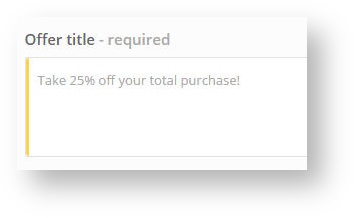Set up a creative for Offers
To create an Offer ad click on the Campaigns tab on left side of the dashboard. Then click Add a new ad. Next, select self-promotion ad. Click on Offers icon. Then complete the following steps to setup your offer:
Then simply upload high-resolution background image of your choice (jpg or png). Drag your image to the highlighted field or click on the button “Choose a image to upload”. Instead of uploading your own image, you can upload the picture from our gallery by clicking on "Select an image from gallery" button. Select picture that correponds the best with your theme and use it. We recommend to use high resolution images, 1920*1080 px (min. 1280*720 px). Important content of image must be in the centre of the image due to responsive design.Related pages
Set the expiration date of your offer.
You can set the maximum number of offers that can be generated. Once reached, the offer ends.
Enter the Redemption code (one code is used for all visitors)
For example: "FREE FOOD". This is the code your visitors will use when they would like to redeem the offer.
Then write down the offer title. For example “For every meal you will receive a free dessert and get 50% off all beverages!“
Enter a more detailed description. We'll send the offer to customer's email address.
Set a website where people can redeem your offer.
You can set terms and conditions. Terms and conditions is displayed as a part of the voucher that user receives via email.
When creating the campaign, you have the option to create multi-language content. This feature is allowed in all ad formats. In the text block click on the "plus" button. You can add another language mutation of your ad text, e.g. your default language in your country is English, but you assume that Spanish-speaking visitors will connect to your network, then click on the plus button, add Spanish version and type the text in Spanish. You can add more than one another language. You can't translate "buttons" and other texts. These texts are displayed according to language settings of the user's device. For the list of supported languages, please see translate.socifi.com. In case the buttons are not in language you are looking for, contact us at support@socifi.comHow to create multi-language content:
To learn more about how offers work and to see a live demo please click here
Related pages