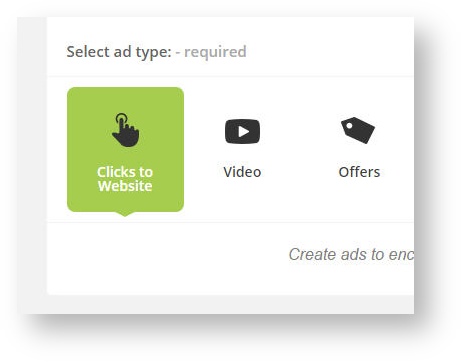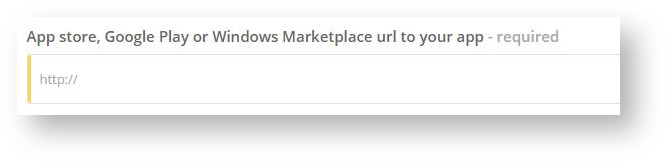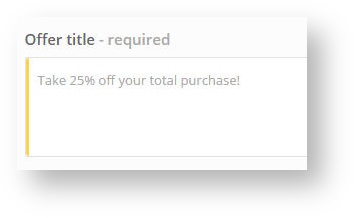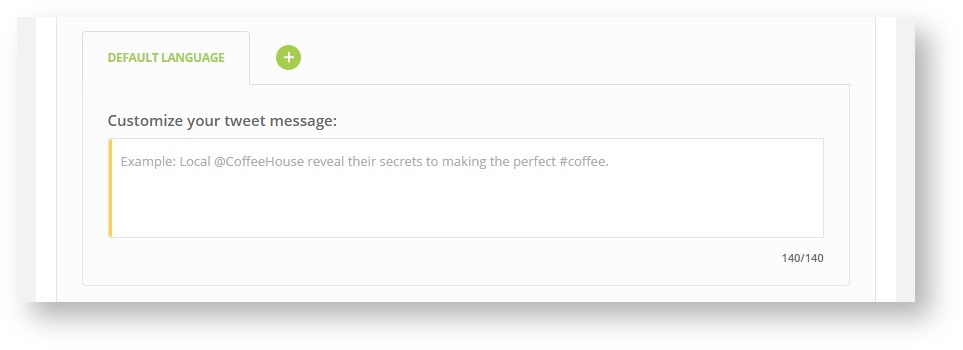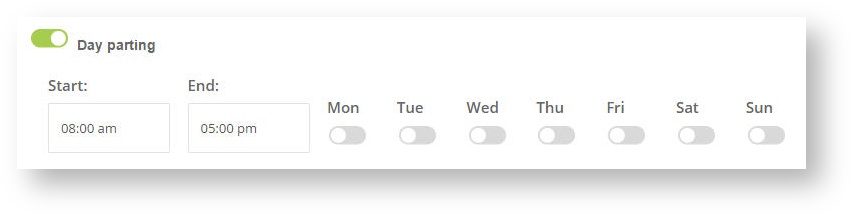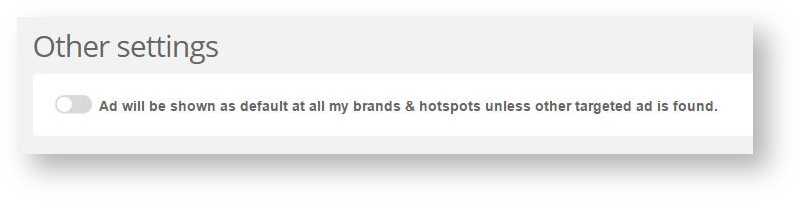Self-Promotion ads are displayed within your own WiFi / 4G network only.
Step 1: Click on the Campaigns tab on left sidebar to open the Campaign page. All unarchived ads are displayed here.

Step 2: Click on the “Add a new ad” button located in the top right corner of the screen (pictured below).

Step 3: Select Self-Promotion Ad (Self-promotion ads are displayed within your own WiFi / 4G network).

A pop up window will appear (pictured below).

Step 4: Decide whether or not you would like to activate your ad immediately or activate it later once you are done creating it. To activate the ad simply drag the toggle to the right. If you would like to start the delivery of your ad "tomorrow" then you simply activate your ad here and then set the start date to "tomorrow" under the "Day parting" settings described below. In case, you do not activate the ad here despite the start date being set for "tomorrow" the ad will not be displayed. Therefore it is necessary to activate the ad here.

Step 5: Select the type of ad you would like to create. You can choose from Clicks to Website, Video, Offers (Vouchers), App install, Survey, Social Media

Step 6: Click Save
After you select the type of ad you would like to create you will need to fill in the additional settings. Let's explore how to setup a "Clicks to Website" advertisement.
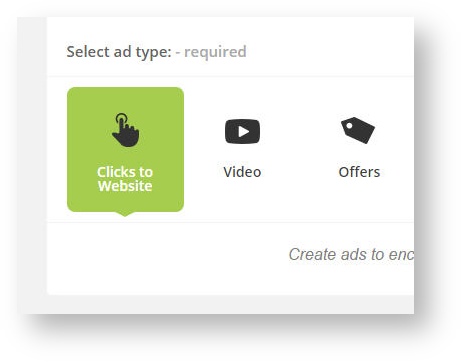
Fill in required fields. Set your Campaign name or select from the existing ones. This name is not displayed to users. The purpose of this is to help you keep track of your campaigns. For example: Restaurant summer 2016.

Set the name of your new ad. This name is not displayed to users either.
In the example below we used “Pizza Time”.

Select an appropriate category. In our case we selected the Food & Drink category.

You are also able to leave a description for future reference.

Select your preferred Start and end delivery date or select “No end date”. This enables to set the ad for a limited period of time in case you have a limited offer.

App Install
How to create App Install ad, see the following settings.

Then simply upload high-resolution background image of your choice (jpg or png). Drag your image to the highlighted field or click on the button “Choose a image to upload”.

Related pages
Advertising Best Practices
Type destination url, where you want to redirect the user after he clicks on your ad.
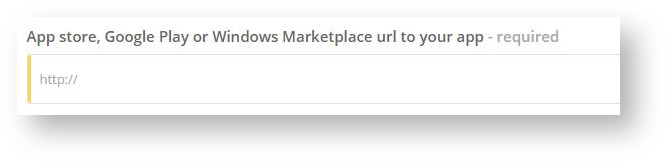
Then write down the ad message. For example “Download app today and receive $5 free slot play!“ Short, clear and striking.

How to create multi-language content:
When creating the campaign, you have the option to create multi-language content. This feature is allowed in all ad formats.
In the text block click on the "plus" button. You can add another language mutation of your ad text, e.g. your default language in your country is English, but you assume that Spanish-speaking visitors will connect to your network, then click on the plus button, add Spanish version and type the text in Spanish. You can add more than one another language.
You can't translate "buttons" and other texts. These texts are displayed according to language settings of the user's device.

Related pages
Advertising Best Practices
Clicks to Website
How to create Clicks to Website ad, see the following settings.

Then simply upload high-resolution background image of your choice (jpg or png). Drag your image to the highlighted field or click on the button “Choose a image to upload”.

Related pages
Advertising Best Practices
Enter destination url, where you want to redirect the user after he clicks on your ad.

Then write down the ad message. For example “Mexican Days are here! Get 20% off.“ Short, clear and striking.

How to create multi-language content:
When creating the campaign, you have the option to create multi-language content. This feature is allowed in all ad formats.
In the text block click on the "plus" button. You can add another language mutation of your ad text, e.g. your default language in your country is English, but you assume that Spanish-speaking visitors will connect to your network, then click on the plus button, add Spanish version and type the text in Spanish. You can add more than one another language.
You can't translate "buttons" and other texts. These texts are displayed according to language settings of the user's device.

Related pages
Advertising Best Practices
Offers
To create an Offer ad click on the Campaigns tab on left side of the dashboard. Then click Add a new ad. Next, select self-promotion ad. Click on Offers icon. Then complete the following steps to setup your offer:

Then simply upload high-resolution background image of your choice (jpg or png). Drag your image to the highlighted field or click on the button “Choose a image to upload”.

Related pages
Advertising Best Practices
Set the expiration date of your offer.

You can set the maximum number of offers that can be generated. Once reached, the offer ends.

Enter the Redemption code (one code is used for all visitors)
For example: "FREE FOOD". This is the code your visitors will use when they would like to redeem the offer.

Then write down the offer title. For example “For every meal you will receive a free dessert and get 50% off all beverages!“
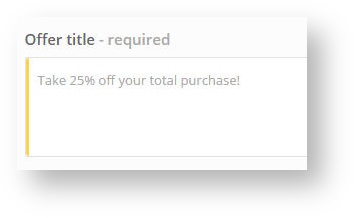
Enter a more detailed description. We'll send the offer to customer's email address.

Set a website where people can redeem your offer.

You can set terms and conditions. Terms and conditions is displayed as a part of the voucher that user receives via email.

How to create multi-language content:
When creating the campaign, you have the option to create multi-language content. This feature is allowed in all ad formats.
In the text block click on the "plus" button. You can add another language mutation of your ad text, e.g. your default language in your country is English, but you assume that Spanish-speaking visitors will connect to your network, then click on the plus button, add Spanish version and type the text in Spanish. You can add more than one another language.
You can't translate "buttons" and other texts. These texts are displayed according to language settings of the user's device.

To learn more about how offers work and to see a live demo please click here
Related pages
Advertising Best Practices
Survey
If we can create Survey ad, see the following settings for creative:

Then simply upload high-resolution background image of your choice (jpg or png). Drag your image to the highlighted field or click on the button “Choose a image to upload”.

Related pages
Advertising Best Practices
Type your questiion. For example "How do you enjoy our tasty cookies?" Short, clear and striking.

Here you can enable text answers instead of emoticons. Add your answers here. Confirm every answer by “enter" button.

How to create multi-language content:
When creating the campaign, you have the option to create multi-language content. This feature is allowed in all ad formats.
In the text block click on the "plus" button. You can add another language mutation of your ad text, e.g. your default language in your country is English, but you assume that Spanish-speaking visitors will connect to your network, then click on the plus button, add Spanish version and type the text in Spanish. You can add more than one another language.
You can't translate "buttons" and other texts. These texts are displayed according to language settings of the user's device.

Related pages
Advertising Best Practices
Video
How to create Video ad, see the following settings.

Then simply upload high-resolution background image of your choice (jpg or png). Drag your image to the highlighted field or click on the button “Choose a image to upload”.

Related pages
Advertising Best Practices
Type destination url, where you want to redirect the user after he clicks on your ad.

Upload a video for your ad. Drag your video to the highlighted field or click on the button “Choose a file to upload”.

Enable "Use YouTube video":

Enter URL of your YouTube video:

Type destination URL, where you want to redirect the user after he clicks on your video ad.

How creating multilanguage content:
When we create video ad, we can multilanguage content. This means that we can use for different language versions upload another video and enter another URL address.

Related pages
Advertising Best Practices
Social Media
How to create Social Media ad, see the following settings.

Then simply upload high-resolution background image of your choice (jpg or png). Drag your image to the highlighted field or click on the button “Choose a image to upload”.

Related pages
Advertising Best Practices
Enable social media network which you prefer.

Type destination url, where you want to redirect the user after he clicks on your ad. It must be a link to the Facebook/Twitter profile page.

Then write down the Facebook Check-in message. For example “I've just arrived to San Francisco International Airport.“ Short, clear and striking.

In case you want to use Twitter, type your Tweet. For example: “The new club @RedHeats has great #drinks..“.
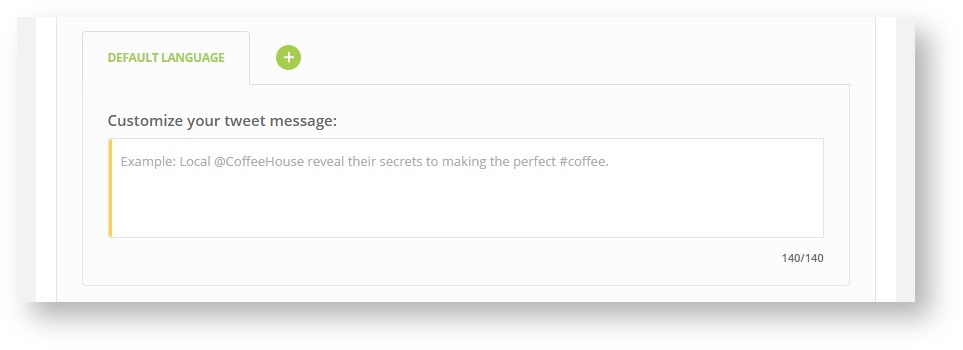
How to create multi-language content:
When creating the campaign, you have the option to create multi-language content. This feature is allowed in all ad formats.
In the text block click on the "plus" button. You can add another language mutation of your ad text, e.g. your default language in your country is English, but you assume that Spanish-speaking visitors will connect to your network, then click on the plus button, add Spanish version and type the text in Spanish. You can add more than one another language.
You can't translate "buttons" and other texts. These texts are displayed according to language settings of the user's device.

Related pages
Advertising Best Practices
You are also able to adjust user targeting. There are more options to target like GEO location, devices, gender or age.

Use Day parting to specify on which days and at what time your ads should be delivered.
Remember that start and end hours are set only for selected day. E.g. Start is set from 9 p.m. (21:00) to end 3 a.m. (3:00), selected day only Monday, then the ad will be displayed on Monday morning from 12 a.m. (00:00) to 3 a.m. and from 9 p.m. to 12 a.m. It will not start at 9 p.m. and will not overlay to Tuesday 3 a.m.
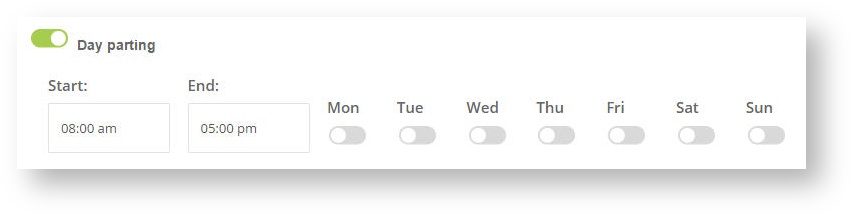
The toggle pictured below allows you to set this ad as default for all your brands. This ad is not displayed in case there is another ad. This default ad may cover blank space while using day parting for ads set under another brand.
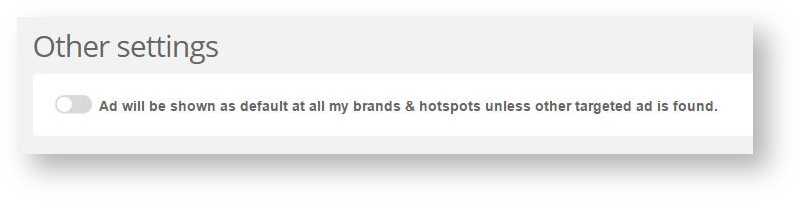
Click on the Save button at the top of the page.
- Click on the Preview button.
- Click on the Show button.
- In case the ad is created in multiple languages, select your desired language from the drop-down menu to preview it.