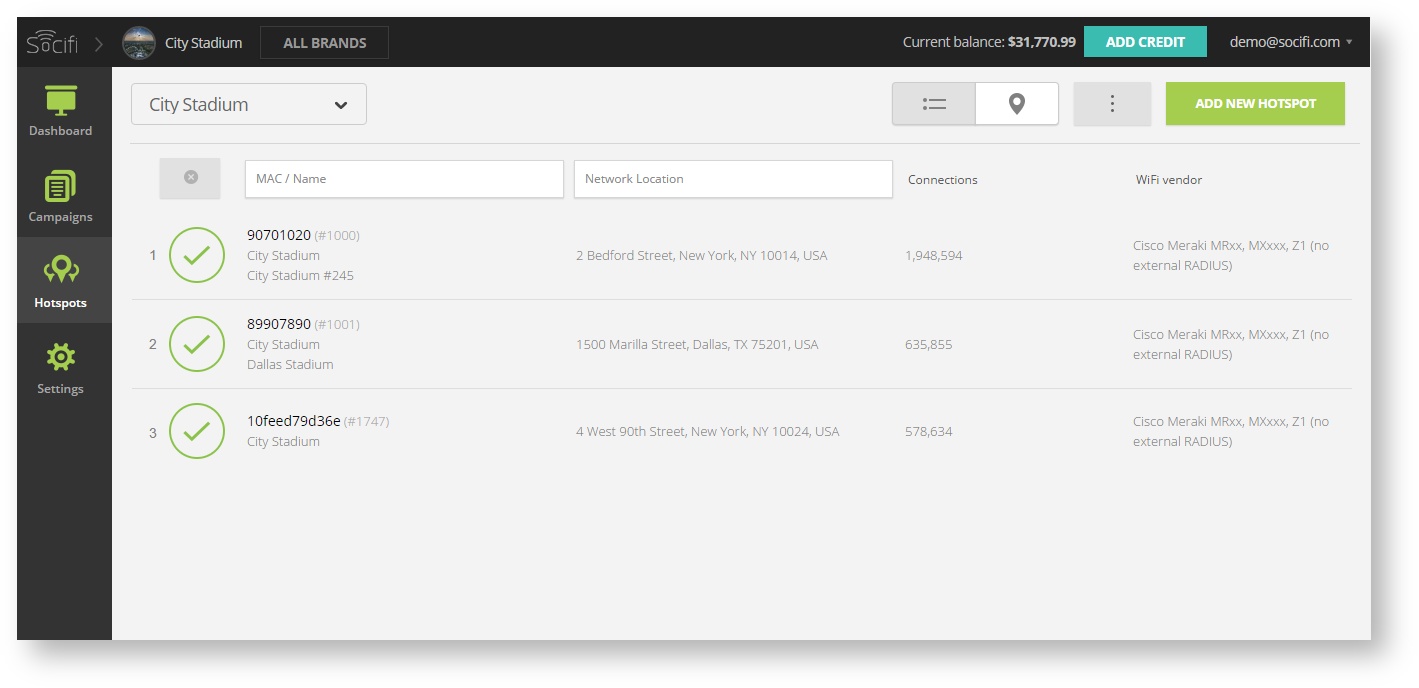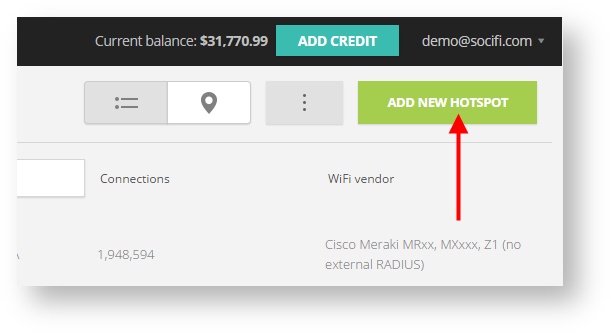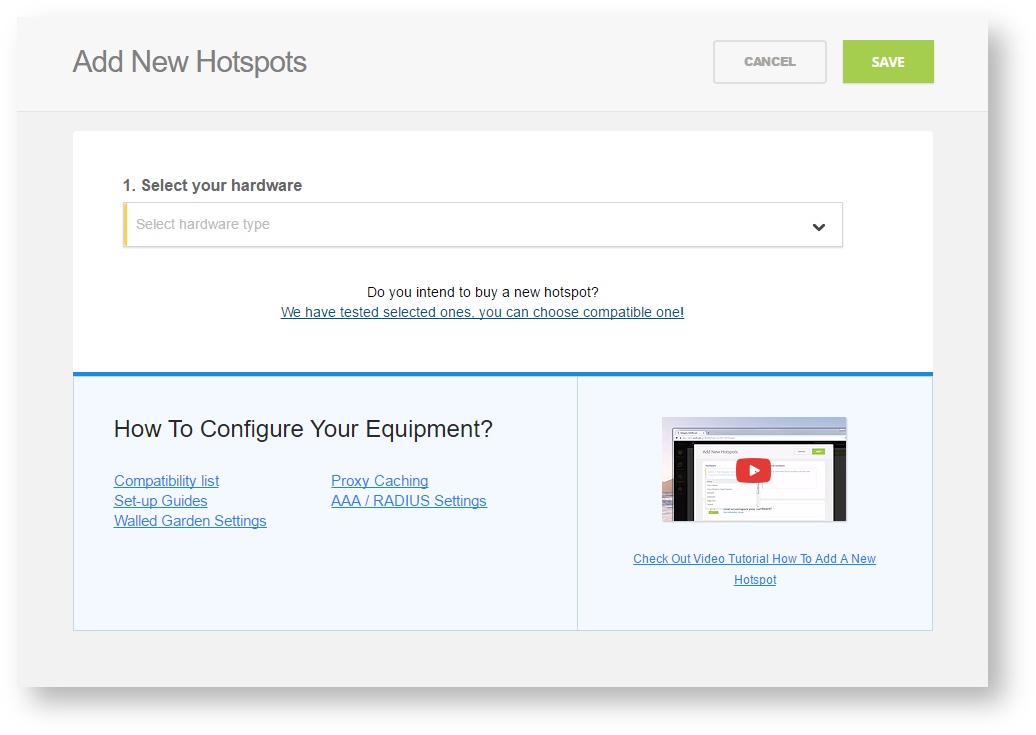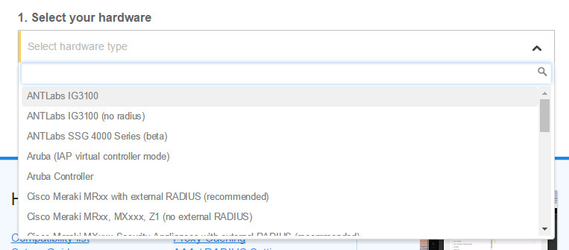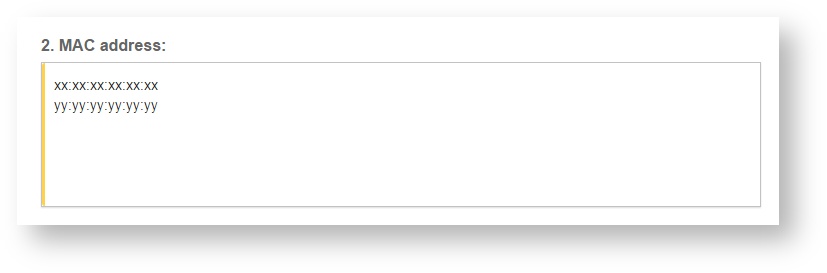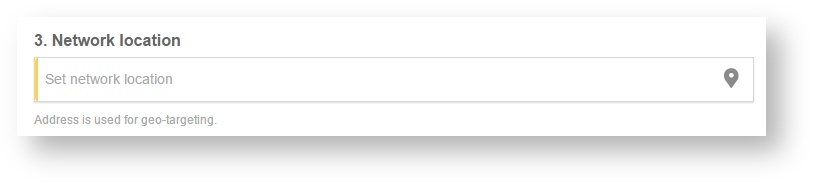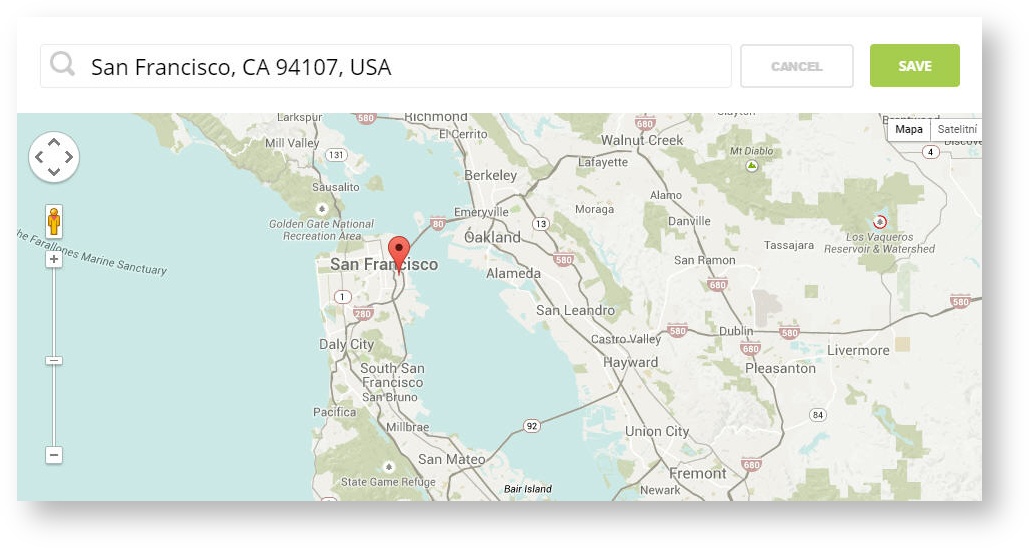AMIT VHG760 & VHG87B
The router/AP devices AMIT VHG760 and AMITVHG87B allow internet connetion via Ethernet or 3G/4G networks. Devices were tested starting with default settings and using the Ethrernet1 port as WAN. The default SSID (on both bands 2,5 GHz and 5GHz for VHG87B) was set for SOCIFI services, the SSID was already set including the DHCP service.
The tested VHG760 firmware version was 00000W0.I21_e21.0000_02211700, tested VHG87B firmware version was 0000Y90.I21_e22.0000_03211200. Both devices are configured equally.
1.. RADIUS and External Captive Portal
1.1 RADIUS server
Tested firmware supports only one RADIUS server
We recommend to use this set of RADIUS servers:
Go to "Object Definition / External Server" and add new item with following settings. In "Server Type" section set only "Primary" parameters. Do not set "Secondary"
| Server name | <According to the RADIUS selection tool above> eg. rad-1-euw-1.socifi.com |
|---|---|
| Server Type | RADIUS server |
| socifi |
| CHAP |
| 1 |
| 1 |
| Server IP/FQDN | <According to the RADIUS selection tool> eg. rad-1-euw-1.socifi.com |
| Server Port | 1812 |
| Accounting Port | 1813 |
| Server | enable |
1.2 External Captive Portal
Go to "Object Definition / External Server" and set folowing item's parameters
| Server Name | SOCIFI CaptivePortal |
|---|---|
| Server Type | UAM Server |
| http://connect.socifi.com |
| <empty> |
| AMIT_<mac_addres_of_WAN_port_see_below> |
| <empty> |
| <empty> |
| Server IP/FQDN | connect.socifi.com |
| Server Port | 80 |
| Server | enable |
2.. Authentication and External SOCIFI Captive Portal
Set Walled Garden with following domain list
If you are customer with White Label solution, please add your custom domain (for example mycustomdomain.com) to the Walled Garden list.
socifi.com facebook.com akamaihd.net akamai.net edgecastcdn.net twitter.com twimg.com fastly.net li-cdn.net cloudfront.net fbcdn.net instagram.com cdninstagram.com linkedin.com licdn.com
Set External Captive redirection in "Security / Authentication" with following values.
| Captive Portal | enable |
|---|---|
| WAN Interface | <relevant WAn interface> WAN-1 by default |
| LAN Subnet | <LAN subnet according to the DHCP server> |
| Web Portal | External |
| MAC Whitelist | |
| Walled-Garden Hosts | |
| Walled-Garden domain | <see above> |
| Authentication Server | <select RADIUS Server Name> eg.. rad-1-euw-1.socifi.com |
| UAM Server | enable |
| SOCIFI CaptivePortal |
3. ID for SOCIFI Dashboard and NAS/Gateway ID
Find the MAC address of WAN Interface, that provides the internet connection. Go to "Status / Basic Network / WAN&Uplink". Find the field "MAC Address" in the table "WAN Interface and IPV4..." and row WAN-1. You can also find this MAC on the label on the bottom of the VHG device
Use this MAc address also for setting the "NAS/Gateway ID" in External Captive Portal setup.
Step 1: Login to SOCIFI Dashboard
Step 2: Click on the "Hotspots" tab on the left sidebar
Step 3: Click on the “Add a new hotspot” button located on the top right corner on the screen (pictured below)
Note: A pop-up window will appear (below)
Step 4: Select the Wi-Fi hardware manufacturer from the drop down menu
Step 5: Enter the serial number or MAC address (depending on the specific equipment manual) of your equipment. You can add multiple hotspots at once.
Step 6: Set your Network location (this step is essential for correct ad targeting)
Step 7: In the pop-up window type your location or just move the marker on the map and click on the save button to confirm the selection. This address is used for ad GEO targeting.
Step 7: Click Save
Note: Newly added hotspot are marked as (Hotspot pending). After the first user connects to the hotspot via SOCIFI, the status will automatically change and appear as (Active) within an hour. Get your first connections to test if it works properly.